Data and file storage in Android
Dmitry Melnikov
Problems
Store data in files (read/write)
logs, cache, images, serialized objects, etc…
Store simple data in key-value storages
user data, preferences
Store structured data in databases
app data
Questions to Android
What are the sources to read from?
What are the destinations to write to?
What Android SDK suggests as typical ways to store data?
What about data exchange between apps?
Android Storage
App-specific
Store files that are meant for your app's use only, either in dedicated directories within an internal storage volume or different dedicated directories within external storage. Use the directories within internal storage to save sensitive information that other apps shouldn't access.
Shared
Store files that your app intends to share with other apps, including media, documents, and other files.
Preferences
Store private, primitive data in key-value pairs.
Databases
Store structured data in a private database using the Room persistence library.
Storages by Location
Embedded (in apk)
Internal
External
Storages by Type
Files
Key-value storages
Databases (SQLite)
Embedded Storage
App Resources
Resources are the additional files and static content that your code uses, such as bitmaps, layout definitions, user interface strings, animation instructions, and more.
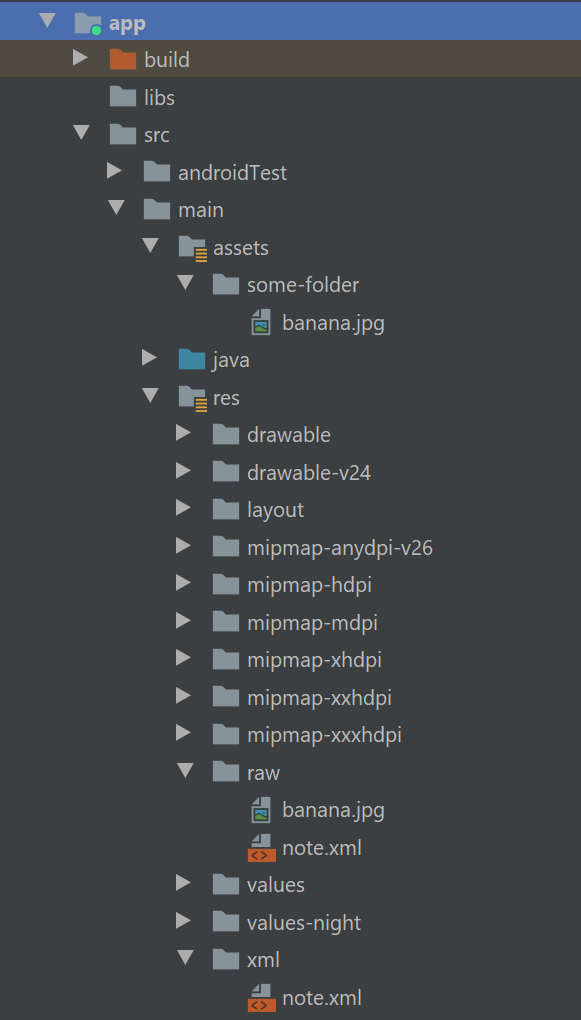
You should always externalize app resources such as images and strings from your code, so that you can maintain them independently. You should also provide alternative resources for specific device configurations, by grouping them in specially-named resource directories. At runtime, Android uses the appropriate resource based on the current configuration. For example, you might want to provide a different UI layout depending on the screen size or different strings depending on the language setting.
Once you externalize your app resources, you can access them using resource IDs that are generated in your project's R class. This document shows you how to group your resources in your Android project and provide alternative resources for specific device configurations, and then access them from your app code or other XML files.
App Resources
raw/
Arbitrary files to save in their raw form. To open these resources with a raw InputStream, call Resources.openRawResource() with the resource ID, which is R.raw.filename.
However, if you need access to original file names and file hierarchy, you might consider saving some resources in the assets/ directory (instead of res/raw/). Files in assets/ aren't given a resource ID, so you can read them only using AssetManager.
private fun readRawResource() { val inputStream = resources.openRawResource(R.raw.note) tvHello.text = inputStream .bufferedReader() .use { bufferedReader -> bufferedReader.readText() }}read only
App Resources
xml/
Arbitrary XML files that can be read at runtime by calling Resources.getXML(). Various XML configuration files must be saved here, such as a searchable configuration.
private fun readXmlResource() { val stringBuilder = StringBuilder() val parser = resources.getXml(R.xml.note) parser.next() var eventType = parser.eventType while (eventType != XmlResourceParser.END_DOCUMENT) { if (eventType == XmlResourceParser.TEXT) { stringBuilder.append(parser.text).append("\n") } eventType = parser.next() } tvHello.text = stringBuilder.toString()}read only
App Resources
xml/
resources.getXml(R.xml.note) will return an XmlResourceParser, which implements the XmlPullParser interface
Like SAX, the XmlPullParser is an event-driven interface, compared to the DOM that builds up a complete data structure and hands you that result. Unlike SAX, which relies on a listener and callback methods, the XmlPullParser has you pull events off a queue, ignoring those you do not need and dispatching the rest as you see fit to the rest of your code.
The primary reason the XmlPullParser was put into Android was for XML-encoded resources. While you write plain-text XML during development, what is packaged in your APK file is a so-called “binary XML” format, where angle brackets and quotation marks and such are replaced by bitfields. This helps compression a bit, but mostly this conversion is done to speed up parsing. Android’s XML resource parser can parse this “binary XML” approximately ten times faster than it can parse the equivalent plain-text XML. Hence, anything you put in an XML resource (res/ xml/) will be parsed similarly quickly.
Assets
Keep folder structure
val inputStream = assets.open("web-folder/index.html")One benefit of using assets over raw resources is the file:///android_asset/ Uri prefix. You can use this to load an asset into a WebView. For example, for an asset located in assets/foo/index.html within your project, calling loadUrl("file:///android_asset/foo/index.html") will load that HTML into the WebView.
Assets are compressed when the APK is packaged.
read only
File Storage
Android inherits API from java to access files
java.io.*
java.nio.*
Should be simple, isn't it?
On the whole, Android just uses normal Java file I/O for local files. You will use the same File and InputStream and OutputWriter and other classes that you have used time and again in your prior Java development work.
What is distinctive in Android is where you read and write. Akin to writing a Java Web app, you do not have read and write access to arbitrary locations. Instead, there are only a handful of directories to which you have any access, particularly when running on production hardware.
Internal vs External
Internal storage refers to your application’s portion of the on-board, always-available flash storage. External storage refers to storage space that can be mounted by the user as a drive in Windows (or, possibly with some difficulty, as a volume in macOS or Linux). Typically, this too is part of the on-board flash, but could be a card too.
Standard vs Cache
On both internal and external storage, you have the option of saving files as a cache, or on a more permanent basis. Files located in a cache directory may be deleted by the OS or third-party apps to free up storage space for the user. Files located outside of cache will remain unless manually deleted.
Yours vs Somebody Else’s
Internal storage is on a per-application basis. Files on external storage, though, are visible to all applications and the user.
Files you write to in your own internal storage cannot be read or written to by other applications… normally. Users who “root” their phones can run apps with superuser privileges and be able to access your internal storage. Most users do not root their phones, and so only your app will be able to access your internal storage files.
Anyone can read anything stored on an external storage, and any application that requests to can write or delete anything it wants.
Working with Internal Storage
private fun writeFileToInternal() { Log.d(tag, filesDir.absolutePath) // outputs: /data/user/0/com.example.storage/files Log.d(tag, cacheDir.absolutePath) // outputs: /data/user/0/com.example.storage/cache Log.d(tag, dataDir.absolutePath) // API 24 // outputs: /data/user/0/com.example.storage Log.d(tag, getDatabasePath("database.db").absolutePath) // outputs: /data/user/0/com.example.storage/databases/database.db File(filesDir, "test.txt").writeText("I hate Android APIs")}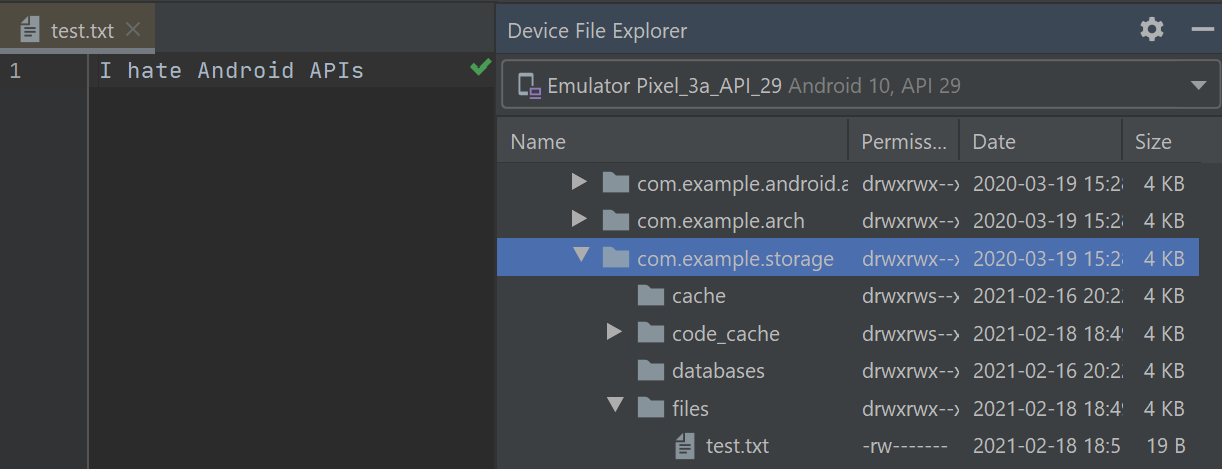
Working with External Storage
Like internal storage, external storage can be used with ordinary Java file I/O. What differs is where you can read or write. And, compared to internal storage, what differs is whether you are allowed to read or write.
Log.d(tag, getExternalFilesDir(null)?.absolutePath ?: error(""))// outputs: /storage/emulated/0/Android/data/com.example.storage/filesThis will give you a File object pointing to an automatically-created directory on external storage, unique for your application. While not secure against other applications, it does have one big advantage: when your application is uninstalled, these files are automatically deleted, just like the ones in the application-local file area.
Also Useful
externalCacheDir- for temporarily filesEnvironment.getExternalStoragePublicDirectory(Environment.DIRECTORY_DOWNLOADS)Environment.getExternalStorageState()Environment.isExternalStorageRemovable()Environment.isExternalStorageEmulated()MediaScannerConnection.scanFile(this, paths, null, null)
Permissions
Prior to Android 4.4 (API 19)
If you want to write to external storage, you need to hold the WRITE_EXTERNAL_STORAGE permission
<?xml version="1.0" encoding="utf-8"?><manifest xmlns:android="http://schemas.android.com/apk/res/android" package="com.example.storage"> <uses-permission android:name="android.permission.WRITE_EXTERNAL_STORAGE"/> <uses-permission android:name="android.permission.READ_EXTERNAL_STORAGE"/> …</manifest>Permissions
Android 4.4 (API 19) and up
- To read or write in the directory trees rooted at
getExternalFilesDir()andgetExternalCacheDir()you don't need a permission - To write to anywhere else on external storage, you need WRITE_EXTERNAL_STORAGE
- To read from anywhere else on external storage, you need either WRITE_EXTERNAL_STORAGE (if you already have that) or READ_EXTERNAL_STORAGE (if not)
Permissions
Android 6.o (API 23) and up
WRITE_EXTERNAL_STORAGE is one of those dangerous permissions that we have to request at runtime.
WRITE_EXTERNAL_STORAGE for getExternalFilesDir() on API Level 19+ devices
Permissions
Android 10 (API 29) and up
Scoped storage and Storage Access Framework. Storage is split into Private storage (app only) and Shared storage (media, files).
- unrestricted access to your own app storage
- unrestricted media and downloads contributions
- runtime permission only gives read access to media
- user confirmation required for modifying media
- location metadata gated by new permission
android:requestLegacyExternalStorage="true" (until API 30)
Android 10 (API 29) and up
System tracks what files were created by the app and could be removed after app uninstall.
Pros: access media and files without permission.
Cons: lots of edge cases (like delete or change files other apps created) and extra file copies. See references for the details.
Android 11 (API 30) an up
- enabled File Path APIs
- bulk media modification APIs
- all files access
- private app storage
WRITE_EXTERNAL_STORAGE permission doesn't have any effect on your app's access to storage. Android rely more on a file's purpose than its location for determining an app's ability to access, and write to, a given file.
Android 11 introduces the MANAGE_EXTERNAL_STORAGE permission, which provides write access to files outside the app-specific directory and MediaStore (use cases – anti-virus apps, file managers, backup/restore apps).
createWriteRequest and createDeleteRequest for several files at once (not owned files).
createTrashRequest (recycle bin, 30 day expiration) and createFavoriteRequest.
No access to other apps external storage files.
By November 2021 target API 30
Permissions
Found the person responsible for Android permissions API
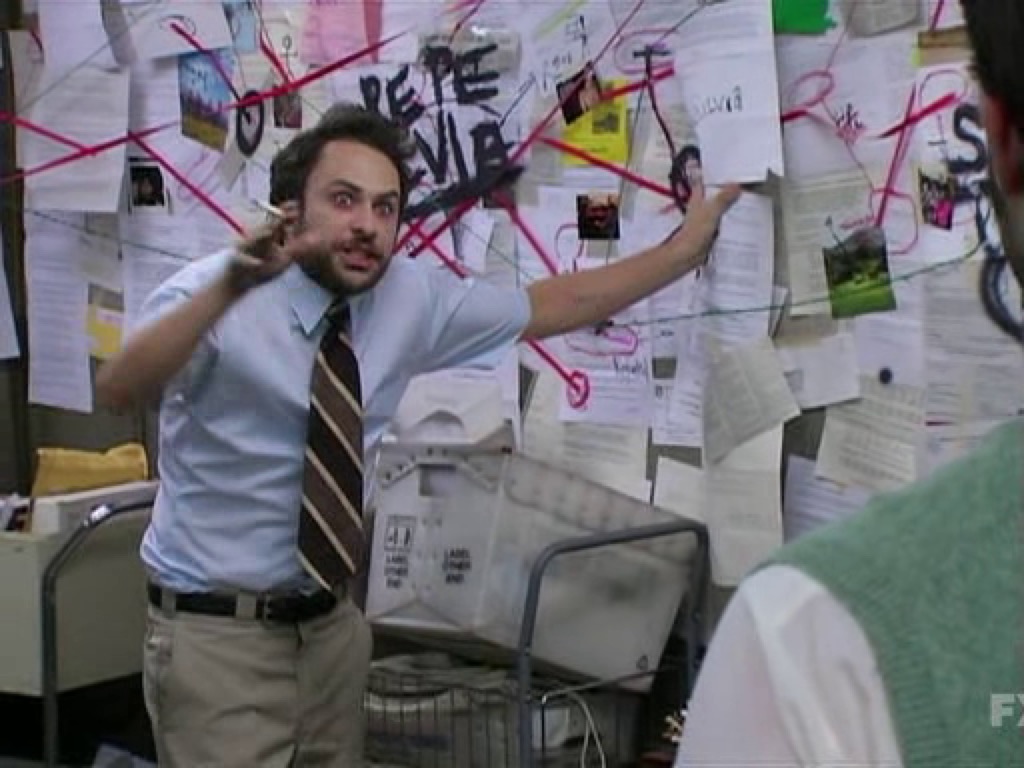
Letting the User See Your Files
Your file that you place on external storage will not be indexed automatically simply by creating it and writing to it. Eventually, it will be indexed, though it may be quite some time for an automatic indexing pass to take place.
To force Android to index your file, you can use scanFile() on MediaScannerConnection:
val paths = arrayOf<String>(pathToYourNewFileOnExternalStorage)MediaScannerConnection.scanFile(this, paths, null, null)The third parameter to scanFile() is an array of MIME types, to line up with the array of paths in the second parameter. If your file is some form of media, and you know the MIME type, supplying that will ensure that your media will be visible as appropriate to the right apps (e.g., images in the Gallery app). Otherwise, Android will try to infer a MIME type from the file extension.
Android 11 and Media Store APIs does has this feature natively.
Limits on External Storage Open Files
Many Android devices will have a per-process limit of 1024 open files, on any sort of storage. This is usually not a problem for developers.
On some devices — including probably all that are running Android 4.2 and higher — there is a global limit of 1024 open files on external storage. In other words, all running apps combined can only open 1024 files simultaneously on external storage.
This means that it is important for you to minimize how many open files on external storage you have at a time. Having a few open files is perfectly reasonable; having a few hundred open files is not.
Multiple User Accounts
On Android 4.1 and earlier, each Android device was assumed to be used by just one person.
On Android 4.2+ tablets — and Android 5.0+ phones — it is possible for a device’s owner to set up multiple user accounts. Each user gets their own section of internal and external storage for files, databases, SharedPreferences, and so forth. From your standpoint, it is as if the users are really on different devices, even though in reality it is all the same hardware.
However, this means that paths to internal and external storage now may vary by user. Hence, it is very important for you to use the appropriate methods, outlined in this chapter, for finding locations on internal storage (e.g., getFilesDir()) and external storage (e.g., getExternalFilesDir()).
Linux Filesystems: You Sync, You Win
Android is built atop a Linux kernel and uses Linux filesystems for holding its files. Classically, Android used YAFFS (Yet Another Flash File System), optimized for use on low-power devices for storing data to flash memory.
YAFFS has one big problem: only one process can write to the filesystem at a time.
Android 3.0 switched to ext4, another Linux filesystem aimed more at desktops/ notebooks. Your applications will not directly perceive the difference. However, ext4 does a fair bit of buffering, and it can cause problems for applications that do not take this buffering into account. Linux application developers ran headlong into this in 2008-2009, when ext4 started to become popular. Android developers will need to think about it now… for your own file storage.
For SQLite, SharedPreferences or java.io.RandomAccessFile in a sync mode it is handled by system. In other cases fileOutputStream.fd.sync()
Linux Filesystems: You Sync, You Win
try { fileToEdit.parentFile?.mkdirs() val fileOutputStream = FileOutputStream(fileToEdit) val bufferedWriter = BufferedWriter(OutputStreamWriter(fileOutputStream)) try { bufferedWriter.write(text) bufferedWriter.flush() fileOutputStream.fd.sync() } finally { bufferedWriter.close() }} catch (e: IOException) { Log.e(tag, "Exception writing file", e)}StrictMode: Avoiding Janky Code
Users are more likely to like your application if, to them, it feels responsive. Here, by “responsive”, I mean that it reacts swiftly and accurately to user operations, like taps and swipes.
Conversely, users are less likely to be happy with you if they perceive that your UI is “janky” — sluggish to respond to their requests. For example, maybe your lists do not scroll as smoothly as they would like, or tapping a button does not yield the immediate results they seek.
There are a few standard sorts of things that developers do, sometimes quite by accident, on the main application thread that will tend to cause sluggishness:
- Flash I/O, both for internal and external storage
- Network I/O
StrictMode.enableDefaults()Can be set up to process death penalty for some operations.
Push and Pull for External Storage
You can get at external storage of devices and emulators via the command-line adb tool. This program is in platform-tools/ of your Android SDK installation, and it is a good idea to add that directory to your operating system’s PATH environment variable, so you can run adb from anywhere.
adb push and adb pull allow you to upload and download files, respectively. Both take the local path and the remote (device/emulator) path as command-line
arguments, although in varying order:
- adb push localpath remotepath will upload the file represented by localpath to the location represented by remotepath
- adb pull remotepath localpath will download the file represented by remotepath to the location represented by localpath
adb push index.html /sdcard/Downloadadb pull /sdcard/Download/intex.html# Run-Asadb shell run-as "your.package.name" \ cp /sdcard/Download/index.html "/data/data/your.package.name/files"Using Files with Implicit Intents
There are ways to open files with default system apps. However, at best, this only works for files on external storage.
In Android 7.0, the file scheme on a Uri is banned. So use FileProvider
val intent = Intent(Intent.ACTION_VIEW)val uriForFile = FileProvider.getUriForFile( this, "$packageName.provider", File("/sdcard/Download/test.txt"))intent.setDataAndType(uriForFile, null)startActivity(intent)Key-value storages: Shared Preferences
Easy to use
val sharedPref = activity?.getSharedPreferences( "prefsFileName", Context.MODE_PRIVATE)// write (apply or commit)val sharedPref = activity?.getPreferences( "prefsFileName", Context.MODE_PRIVATE) ?: returnwith (sharedPref.edit()) { putInt("someKey", newHighScore) apply()}// readval sharedPref = activity?.getPreferences( "prefsFileName", Context.MODE_PRIVATE) ?: returnval defaultValue = resources.getInteger(R.integer.saved_high_score_default_key)val highScore = sharedPref.getInt("someKey", defaultValue)Key-value storages: Shared Preferences
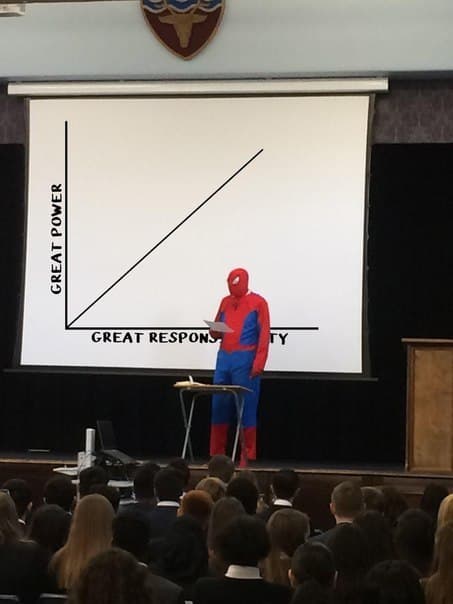
Key-value API
fun write(key: String, stuff: Any)fun read(key: String): AnyKey-value API
fun write(key: String, stuff: Any)fun read(key: String): AnySerialization is difficult. Besides, how to handle class changes on app upgrades?
Key-value API
Let's simplify it
fun write(key: String, stuff: ByteArray)fun read(key: String): ByteArrayKey-value API
Let's simplify it
fun write(key: String, stuff: ByteArray)fun read(key: String): ByteArrayWhat if something happens with flash? You have to add exceptions, but you have to handle them manually in Kotlin.
/** * @throws Exception */Key-value API
Let's simplify it
fun write(key: String, stuff: ByteArray)fun read(key: String): ByteArrayWhat if something happens with flash? You have to add exceptions, but you have to handle them manually in Kotlin.
/** * @throws Exception */Shared preferences are here ↓
fun write(key: String, stuff: ByteArray): Booleanfun read(key: String): ByteArrayKey-value API
If I store preferences relatively often, I don't want to read/write the whole file every time.
fun initializeAndReadAll()fun writeAsync(key: String, stuff: ByteArray)fun read(key: String): ByteArrayIt's what also SharedPreferences does.
Key-value API
If I store preferences relatively often, I don't want to read/write the whole file every time.
fun initializeAndReadAll()fun writeAsync(key: String, stuff: ByteArray)fun read(key: String): ByteArrayIt's what also SharedPreferences does.
What if flash is completely full? Or cheap flash fails?
Key-value API
If I store preferences relatively often, I don't want to read/write the whole file every time.
fun initializeAndReadAll()fun writeAsync(key: String, stuff: ByteArray)fun read(key: String): ByteArrayIt's what also SharedPreferences does.
What if flash is completely full? Or cheap flash fails?
In-memory cache masks the failure.
Key-value API
If I store preferences relatively often, I don't want to read/write the whole file every time.
fun initializeAndReadAll()fun writeAsync(key: String, stuff: ByteArray)fun read(key: String): ByteArrayIt's what also SharedPreferences does.
What if flash is completely full? Or cheap flash fails?
In-memory cache masks the failure.
initializeAndReadAll()writeAsync("someKey", byteArray)// cheap flash failswriteAsync("otherKey", otherByteArray)// In-memory cache saves the day and both writeval res = read("someKey")SharedPreferences cons
Writes to mobile flash will fail. And most of the time no one notices.
SharedPreferences cons
Writes to mobile flash will fail. And most of the time no one notices.
Some old SharedPreferencesImpl versions just log fails in LogCat.
SharedPreferences cons
Writes to mobile flash will fail. And most of the time no one notices.
Some old SharedPreferencesImpl versions just log fails in LogCat.
If you use commit, check the return value.
SharedPreferences cons
Writes to mobile flash will fail. And most of the time no one notices.
Some old SharedPreferencesImpl versions just log fails in LogCat.
If you use commit, check the return value.
Performance issues
SharedPreferences cons
Writes to mobile flash will fail. And most of the time no one notices.
Some old SharedPreferencesImpl versions just log fails in LogCat.
If you use commit, check the return value.
Performance issues
Code smell:
- initialization creates a new thread
- when exception occurs empty map is created on fail
- apply with await (activity.onStop() calls finisher and if lots in a queue – ANR)
- …
SharedPreferences resolution
Use SharedPreferences for storing non-critical pieces of data… such as preferences.
Or
- use DataStore
- use SQLite (Room/SqlDelight)
- Square's Tape is good for offline storage of transaction data
- just use java.io.File for authentication tokens and such
- Okio is nice for bigger files, streaming and/or partial reads
- the major image libraries all have great caching layers
- I tried Binary Preferences from Yandex
If you like being sad, take a look at the source code for AtomicFile, same issues.
Key-value storages: DataStore
DataStore is a new and improved data storage solution aimed at replacing SharedPreferences.
Built on Kotlin coroutines and Flow, DataStore provides two different implementations: Proto DataStore, that lets you store typed objects (backed by protocol buffers) and Preferences DataStore, that stores key-value pairs.
Data is stored asynchronously, consistently, and transactionally, overcoming most of the drawbacks of SharedPreferences.
on August 4, 2021 1.0.0
// createval dataStore: DataStore<Preferences> = context.createDataStore( name = "settings")Key-value storages: DataStore
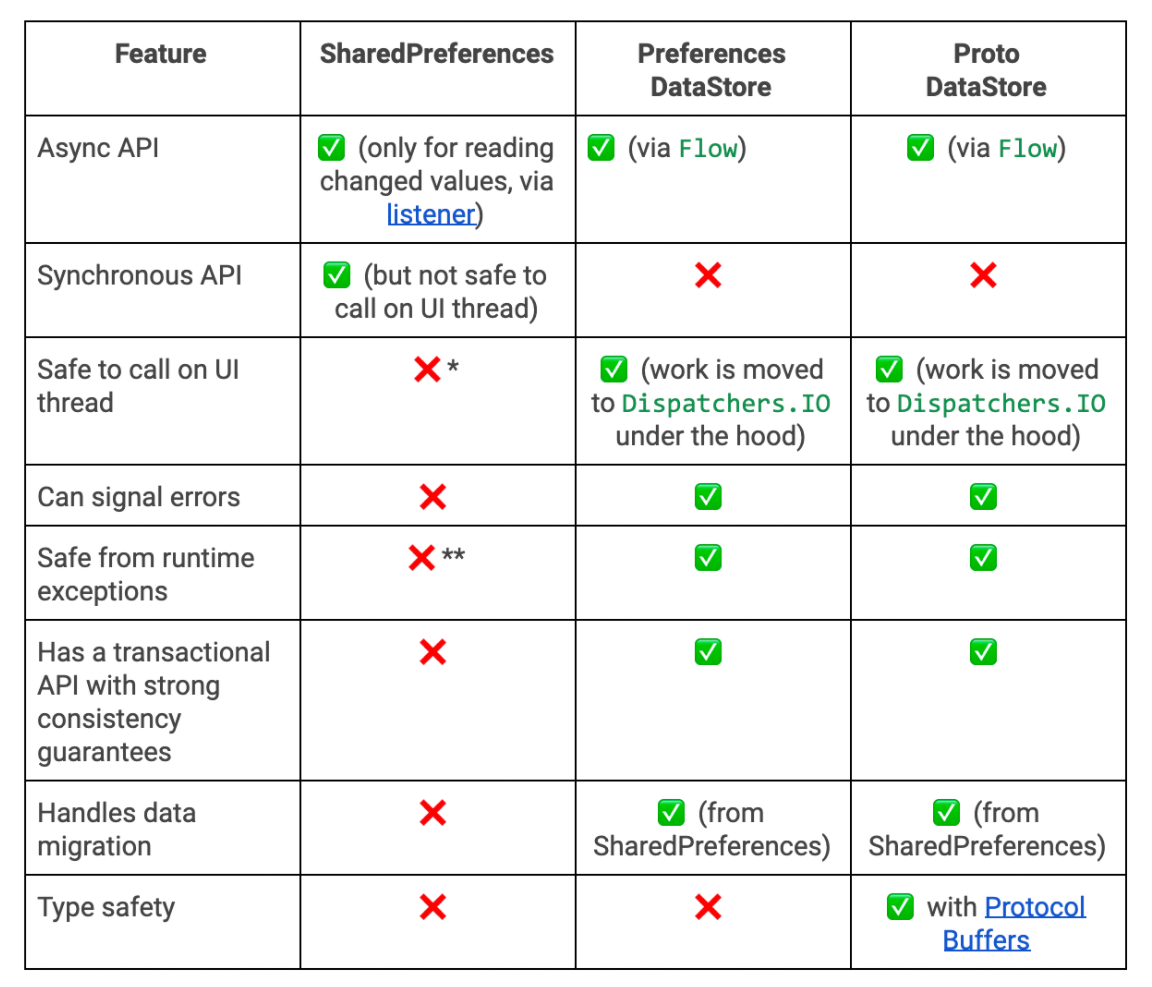
Key-value storages: DataStore
// writesuspend fun dataStoreWrite() { val myKey = intPreferencesKey("my_key") dataStore.edit { settings -> val currentCounterValue = settings[myKey] ?: 0 settings[myKey] = currentCounterValue + 1 }}// readsuspend fun dataStoreRead() { val myKey = intPreferencesKey("my_key") val prefFlow: Flow<Int> = dataStore.data .map { preferences -> preferences[myKey] ?: 0 } prefFlow.collect { value: Int -> Log.d(TAG, "storeResult: $value") }}Sometimes you need a synchronous call:
val exampleData = runBlocking { dataStore.data.first() }Don't forget to handle IOException in coroutines.
SharedPreferences migrations. The same possible for Proto.
Relational model
Introduced by Edgar F. Codd in 1970
Structured data with relations (rows and columns) + operations with the data
Transactions and ACID properties (Atomicity, Consistency, Isolation, Durability)
Constraints (domain constraints, key integrity, referential integrity)
Indexes (B-trees)
SQL
Stored procedures and triggers
SQLite
Created by D. Richard Hipp in 2000
SQLite is a self-contained, file-based, and fully open-source RDBMS known for its portability, reliability, and strong performance even in low-memory environments. Its transactions are ACID-compliant, even in cases where the system crashes or undergoes a power outage.
Pros: small footprint, user-friendly, portable, in-memory db
When to use: embedded applications, disk access replacement, testing
When not to use: big databases (> 1TB), high write volumes, network access is required
SQLite has 10x more test code than source code: ≈1200 tests vs ≈120 source files, 80 Mb test code vs 8 Mb source code
DB-Engines Ranking
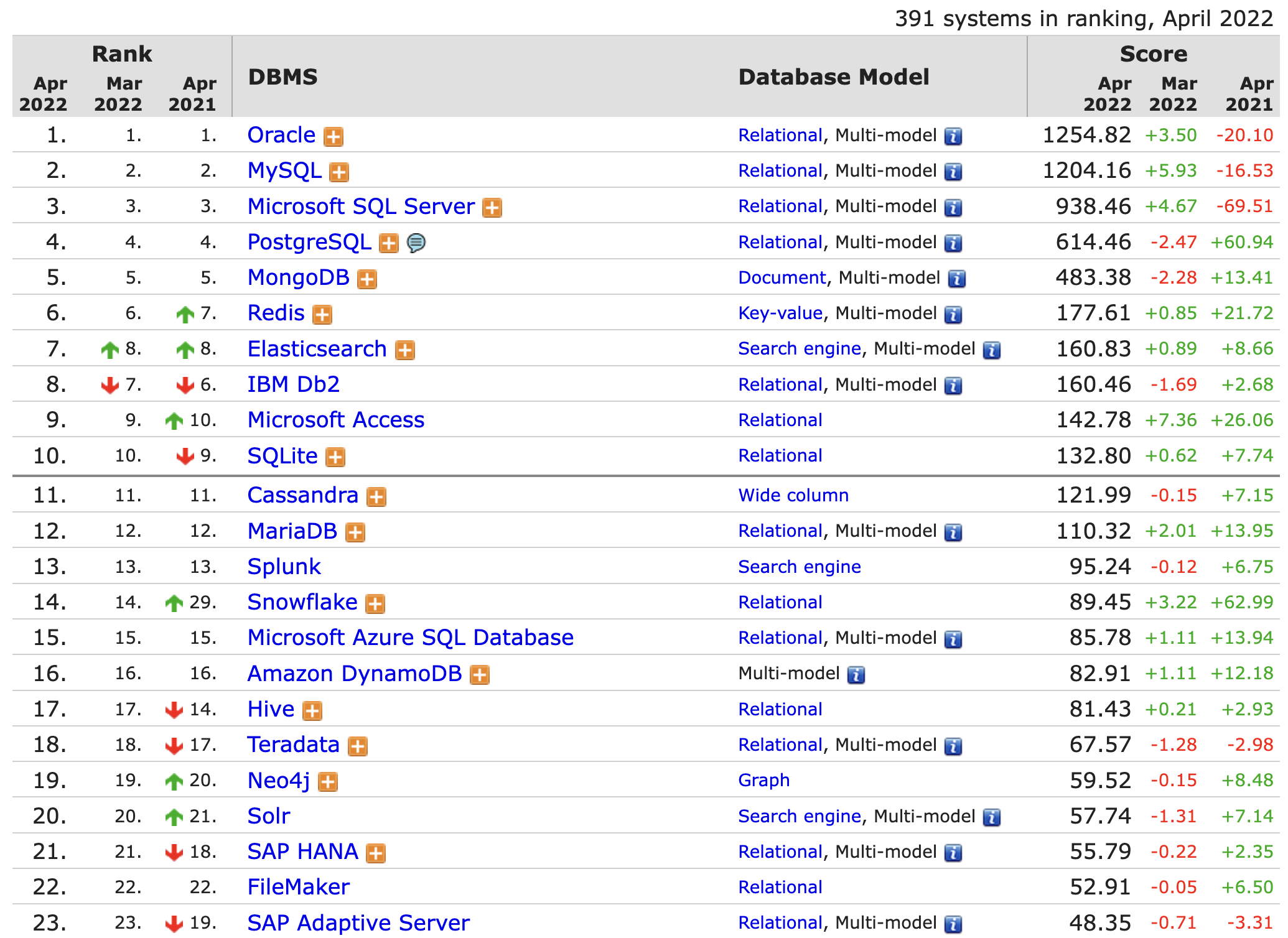
DB-Engines Ranking
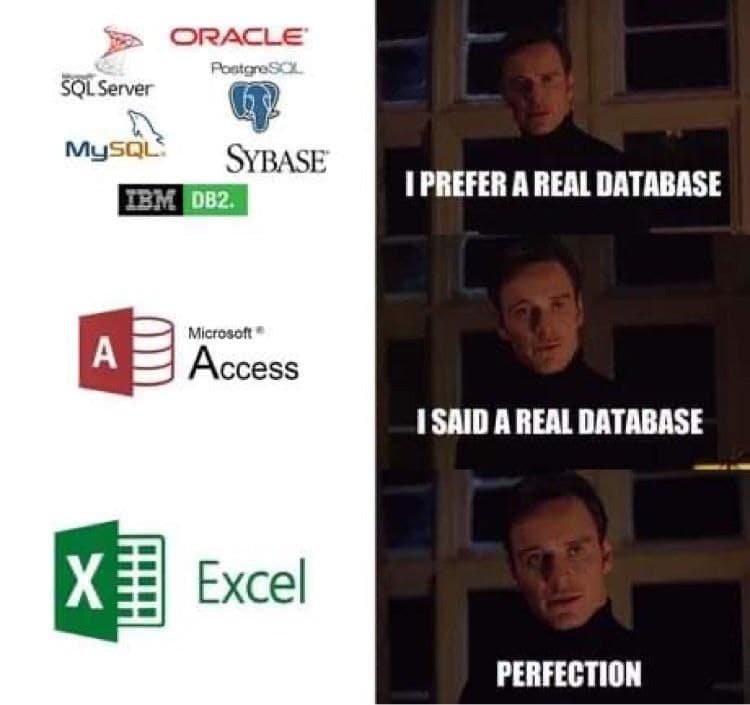
SQLite vs SharedPreferences
- Fast
- Fully async
- Configurable (WAL)
- Manually written queries
- Migrations
- Overhead to open
- Plumbing to Rx/Flow
SQLite in Android
"Baked into" the Android runtime. Not JDBC, but own API to learn.
SQLiteOpenHelper
- Create a database
- Upgrade a database (change schema)
SQLite usage example
Usage example:
object FeedReaderContract { // Table contents are grouped together in an anonymous object. object FeedEntry : BaseColumns { const val TABLE_NAME = "entry" const val COLUMN_NAME_TITLE = "title" const val COLUMN_NAME_SUBTITLE = "subtitle" }}private const val SQL_CREATE_ENTRIES = "CREATE TABLE ${FeedEntry.TABLE_NAME} (" + "${BaseColumns._ID} INTEGER PRIMARY KEY," + "${FeedEntry.COLUMN_NAME_TITLE} TEXT," + "${FeedEntry.COLUMN_NAME_SUBTITLE} TEXT)"private const val SQL_DELETE_ENTRIES = "DROP TABLE IF EXISTS ${FeedEntry.TABLE_NAME}"SQLiteOpenHelper
class FeedReaderDbHelper(context: Context): SQLiteOpenHelper( context, DATABASE_NAME, null, DATABASE_VERSION) { override fun onCreate(db: SQLiteDatabase) { db.execSQL(SQL_CREATE_ENTRIES) } override fun onUpgrade( db: SQLiteDatabase, oldVersion: Int, newVersion: Int ) { // This database is only a cache for online data, so its upgrade policy is to simply to discard the data and start over db.execSQL(SQL_DELETE_ENTRIES) onCreate(db) } override fun onDowngrade( db: SQLiteDatabase, oldVersion: Int, newVersion: Int ) { onUpgrade(db, oldVersion, newVersion) } companion object { // If you change the database schema, you must increment the database version. const val DATABASE_VERSION = 1 const val DATABASE_NAME = "FeedReader.db" }}Put info into a database
// Gets the data repository in write modeval db = dbHelper.writableDatabase// Create a new map of values, where column names are the keysval values = ContentValues().apply { put(FeedEntry.COLUMN_NAME_TITLE, title) put(FeedEntry.COLUMN_NAME_SUBTITLE, subtitle)}// Insert the new row, returning the primary key value of the new rowval newRowId = db?.insert(FeedEntry.TABLE_NAME, null, values)try { db?.beginTransaction(); // several SQL statements in here db?.setTransactionSuccessful();} finally { db?.endTransaction();}Read info from a database
val db = dbHelper.readableDatabase// Define a projection that specifies which columns from the// database you will actually use after this query.val projection = arrayOf( BaseColumns._ID, FeedEntry.COLUMN_NAME_TITLE, FeedEntry.COLUMN_NAME_SUBTITLE)// Filter results WHERE "title" = 'My Title'val selection = "${FeedEntry.COLUMN_NAME_TITLE} = ?"val selectionArgs = arrayOf("My Title")// How you want the results sorted in the resulting Cursorval sortOrder = "${FeedEntry.COLUMN_NAME_SUBTITLE} DESC"val cursor = db.query( FeedEntry.TABLE_NAME, // The table to query projection, // The array of columns to return // (pass null to get all) selection, // The columns for the WHERE clause selectionArgs, // The values for the WHERE clause null, // don't group the rows null, // don't filter by row groups sortOrder // The sort order)Other actions with a database
Iterate a query
val itemIds = mutableListOf<Long>()with(cursor) { while (moveToNext()) { val itemId = getLong(getColumnIndexOrThrow(BaseColumns._ID)) itemIds.add(itemId) }}Don't forget to close cursor
Other actions with a database
Delete info
// Define 'where' part of query.val selection = "${FeedEntry.COLUMN_NAME_TITLE} LIKE ?"// Specify arguments in placeholder order.val selectionArgs = arrayOf("MyTitle")// Issue SQL statement.val deletedRows = db.delete( FeedEntry.TABLE_NAME, selection, selectionArgs)Android recommendation
Although these APIs are powerful, they are fairly low-level and require a great deal of time and effort to use:
- There is no compile-time verification of raw SQL queries. As your data graph changes, you need to update the affected SQL queries manually. This process can be time consuming and error prone.
- You need to use lots of boilerplate code to convert between SQL queries and data objects.
For these reasons, we highly recommended using the Room Persistence Library as an abstraction layer for accessing information in your app's SQLite databases.
ORMs
- greenDAO
- DBFlow
- ORMLite
- Sugar ORM
With ORMs you usually do not mess with SQL at all.
Room is like ORM, but it's built around SQL and it's from Google, it's official and recommended.
Roughly speaking, your use of Room is divided into three sets of classes:
- Entities, which are POJOs that model the data you are transferring into and out of the database
- The data access object (DAO), that provides the description of the API that you want for working with certain entities
- The database, which ties together all of the entities and DAOs for a single SQLite database
Room
@Entity(tableName = "users")public class User { @PrimaryKey @ColumnInfo(name = "userid") private String mId; @ColumnInfo(name = "username") private String mUserName; @ColumnInfo(name = "last_update") private Date mDate; @Ignore public User(String userName) { mId = UUID.randomUUID().toString(); mUserName = userName; mDate = new Date(System.currentTimeMillis()); } public User(String id, String userName, Date date) { this.mId = id; this.mUserName = userName; this.mDate = date; }...}Room
Dao
@Query(“SELECT * FROM Users”)List<User> getUsers();Database
@Database(entities = {User.class}, version = 2)@TypeConverters(DateConverter.class)public abstract class UsersDatabase extends RoomDatabase { private static UsersDatabase INSTANCE; public abstract UserDao userDao();Room
Migration
static final Migration MIGRATION_1_2 = new Migration(1, 2) { @Override public void migrate(SupportSQLiteDatabase database) {// Since we didn't alter the table, there's nothing else to do here. }};Database
database = Room.databaseBuilder(context.getApplicationContext(), UsersDatabase.class, "Sample.db") .addMigrations(MIGRATION_1_2) .build();Room
You can manipulate your data in different ways
@Daointerface UserDao { @Insert fun insertAll(vararg users: User) @Delete fun delete(user: User) @Query("SELECT * FROM user") fun getAll(): List<User> @Insert(onConflict = OnConflictStrategy.REPLACE) fun insertUsers(vararg users: User) @Insert fun insertBothUsers(user1: User, user2: User) @Insert fun insertUsersAndFriends(user: User, friends: List<User>)}Room
Return a subset of a table's columns
data class NameTuple( @ColumnInfo(name = "first_name") val firstName: String?, @ColumnInfo(name = "last_name") val lastName: String?)…@Query("SELECT first_name, last_name FROM user")fun loadFullName(): List<NameTuple>Pass simple parameters to a query
@Query("SELECT * FROM user WHERE age > :minAge")fun loadAllUsersOlderThan(minAge: Int): Array<User>@Query("SELECT * FROM user WHERE age BETWEEN :minAge AND :maxAge")fun loadAllUsersBetweenAges(minAge: Int, maxAge: Int): Array<User>@Query("SELECT * FROM user WHERE first_name LIKE :search " + "OR last_name LIKE :search")fun findUserWithName(search: String): List<User>Room
Pass a collection of parameters to a query
@Query("SELECT * FROM user WHERE region IN (:regions)")fun loadUsersFromRegions(regions: List<String>): List<User>Query multiple tables (joins)
Direct cursor access
Define relationships between objects
Write asynchronous DAO queries (Coroutines, RxJava, Guava)
Create views into a database
Prepopulate from an app asset
Referencing complex data with type converters
SQLDelight
Not Java -> SQL, but SQL -> Java
*.sq files with SQL and named queries
Features:
- RxJava/Flow
- Immutability
- Type safety
- Compiler errors
- SQLite features
- Multiplatform
- Supports different databases
Room vs SQLDelight
SQLDelight feels simpler
Can be used both on iOS & Android with Kotlin/Native (Kotlin Multiplatform Mobile). And even on a backend with JVM for different RDBMS (MySQL, PostgreSQL, HSQL, SQLite)
SQLDelight does slightly less. But less is more.
SQLDelight feels less polished so far (for non Android, non SQLite cases).
SQLDelight
It generates typesafe kotlin APIs from your SQL statements. It verifies your schema, statements, and migrations at compile-time and provides IDE features like autocomplete and refactoring which make writing and maintaining SQL simple.
SQLDelight
SQL statements in a .sq file under src/main/sqldelight. Typically the first statement in the SQL file creates a table.
-- src/main/sqldelight/com/example/sqldelight/hockey/data/Player.sqCREATE TABLE hockeyPlayer ( player_number INTEGER NOT NULL, full_name TEXT NOT NULL);CREATE INDEX hockeyPlayer_full_name ON hockeyPlayer(full_name);INSERT INTO hockeyPlayer (player_number, full_name)VALUES (15, 'Ryan Getzlaf');From this SQLDelight (gradle plugin) will generate a Database Kotlin class with an associated Schema object that can be used to create your database and run your statements on it. Doing this also requires a driver, which SQLDelight provides implementations of "com.squareup.sqldelight:android-driver:1.4.4"
val driver: SqlDriver = AndroidSqliteDriver( Database.Schema, context, "test.db")SQLDelight
SQL statements inside a .sq file can be labeled to have a typesafe function generated for them available at runtime.
selectAll:SELECT *FROM hockeyPlayer;insertPlayer:INSERT INTO hockeyPlayer(player_number, full_name)VALUES (?, ?);insertFullPlayerObject:INSERT INTO hockeyPlayer(player_number, full_name)VALUES ?;Files with labeled statements in them will have a queries file generated from them that matches the .sq file name - putting the above sql into Player.sq generates PlayerQueries.kt. To get a reference to PlayerQueries you need to wrap the driver we made above:
SQLDelight
// In reality the database and driver above should be created a single time// and passed around using your favourite dependency injection/service// locator/singleton pattern.val database = Database(driver)val playerQueries: PlayerQueries = database.playerQueriesprintln(playerQueries.selectAll().executeAsList())// Prints [HockeyPlayer(15, "Ryan Getzlaf")]playerQueries.insert(player_number = 10, full_name = "Corey Perry")println(playerQueries.selectAll().executeAsList())// Prints [HockeyPlayer(15, "Ryan Getzlaf"), HockeyPlayer(10, "Corey Perry")]val player = HockeyPlayer(10, "Ronald McDonald")playerQueries.insertFullPlayerObject(player)SQLDelight
Projections (mapper)
Arguments
- Bind Args
- Type Inference (SQLDelight will infer the correct type and nullability of runtime parameters, including custom column types)
- Named Arguments
- Variable Arguments (IN ?)
- Insert full objinsertPlayer:INSERT INTO hockeyPlayer VALUES ?;
Types
- SQLite Types
- Custom Column Types (split coma separated value to list of strings)
- Enums
Transactions(API/Rollback/Callbacks)
RxJava/Coroutines extensions
Cloud databases
Firebase Realtime Database
It's a cloud-hosted database. Data is stored as JSON and synchronized in realtime to every connected client. All clients share one Realtime Database instance and automatically receive updates with the newest data.
- reasonably simple
- quick start
- realtime
- offline
Firestore
- more sophisticated (document DB, like MongoDB)
- transactions
- powerful sorting and filtering
- scalable
Firebase Realtime Database
Setup
private DatabaseReference database;// ...database = FirebaseDatabase.getInstance().getReference();@IgnoreExtraPropertiesdata class User(val username: String? = null, val email: String? = null) { // Null default values create a no-argument default constructor, // which is needed for deserialization from a DataSnapshot.}Firebase Realtime Database
Write data
fun writeNewUser(userId: String, name: String, email: String) { val user = User(name, email) database.child("users").child(userId).setValue(user)}database.child("users").child(userId).child("username").setValue(name)Firebase Realtime Database
Read data
val postListener = object : ValueEventListener { override fun onDataChange(dataSnapshot: DataSnapshot) { // Get Post object and use the values to update the UI val post = dataSnapshot.getValue<Post>() // ... } override fun onCancelled(databaseError: DatabaseError) { // Getting Post failed, log a message Log.w(TAG, "loadPost:onCancelled", databaseError.toException()) }}postReference.addValueEventListener(postListener)Firebase Realtime Database
Read data
Read once using get()
mDatabase.child("users").child(userId).get().addOnSuccessListener { Log.i("firebase", "Got value ${it.value}")}.addOnFailureListener{ Log.e("firebase", "Error getting data", it)}References 1
App data and files https://developer.android.com/guide/topics/data
Data and file storage overview https://developer.android.com/training/data-storage
App resources overview https://developer.android.com/guide/topics/resources/providing-resources
The Busy Coder’s Guide to Android Development, Mark Murphy https://commonsware.com/Android/
https://www.baeldung.com/kotlin/category/kotlin-io
https://developer.android.com/training/data-storage/manage-all-files
The Death of External Storage https://commonsware.com/blog/2019/06/07/death-external-storage-end-saga.html
Scoped Storage Stories: SAF Basics https://commonsware.com/blog/2019/10/19/scoped-storage-stories-saf-basics.html
References 2
Scoped Storage in Android in a Nutshell https://www.youtube.com/watch?v=TkOzcyzH1hU
Preparing for scoped storage (Android Dev Summit '19) https://www.youtube.com/watch?v=UnJ3amzJM94
Storage updates in Android 11 https://developer.android.com/about/versions/11/privacy/storage
Storage access with Android 11 https://www.youtube.com/watch?v=RjyYCUW-9tY
Scoped Storage Tutorial for Android 11: Deep Dive https://www.raywenderlich.com/10768834-scoped-storage-tutorial-for-android-11-deep-dive
Android Scoped Storage Demystified https://medium.com/better-programming/android-scoped-storage-demystified-3024a062ba24
Save key-value data https://developer.android.com/training/data-storage/shared-preferences
References 3
The Dangers of SharedPreferences: An API allegory https://www.youtube.com/watch?v=dyIqM-6CyXY
Prefer Storing Data with Jetpack DataStore https://android-developers.googleblog.com/2020/09/prefer-storing-data-with-jetpack.html
DataStore guide https://developer.android.com/topic/libraries/architecture/datastore
DataStore Tutorial For Android: Getting Started https://www.raywenderlich.com/18348259-datastore-tutorial-for-android-getting-started
DB-Engines Ranking https://db-engines.com/en/ranking
Understanding SQL and NoSQL Databases and Different Database Models https://www.digitalocean.com/community/tutorials/understanding-sql-and-nosql-databases-and-different-database-models
ACID properties of transactions https://www.ibm.com/support/knowledgecenter/en/SSGMCP_5.3.0/com.ibm.cics.ts.productoverview.doc/concepts/acid.html
References 4
How does database indexing work? https://stackoverflow.com/questions/1108/how-does-database-indexing-work
SQLite vs MySQL vs PostgreSQL: A Comparison Of Relational Database Management Systems https://www.digitalocean.com/community/tutorials/sqlite-vs-mysql-vs-postgresql-a-comparison-of-relational-database-management-systems
Database normalization https://en.wikipedia.org/wiki/Database_normalization
Save data using SQLite https://developer.android.com/training/data-storage/sqlite
KotlinConf 2018 - A Multiplatform Delight by Jake Wharton and Alec Strong https://www.youtube.com/watch?v=WkIry790PHI
Save data in a local database using Room https://developer.android.com/training/data-storage/room
References 5
7 Steps To Room by Florina Muntenescu https://medium.com/androiddevelopers/7-steps-to-room-27a5fe5f99b2
SQLDelight https://cashapp.github.io/sqldelight/
Realtime database https://firebase.google.com/docs/database
Cloud Firestore https://firebase.google.com/docs/firestore